Before you can start using ecomdash, you need to import your products. There are two ways to add products to your ecomdash account:
Download Listings
Once you’ve connected with your sales platforms, you can choose to download all your listings. When you perform a listing download, ecomdash will import all active products from the chosen sales channel using the SKU Number to organize everything in ecomdash.
To perform a listing download:
1. Navigate to Actions > Download Listings.
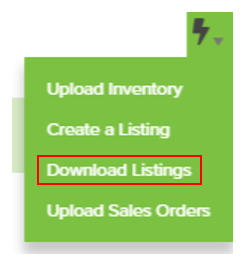
2. Choose your storefront and click Download.
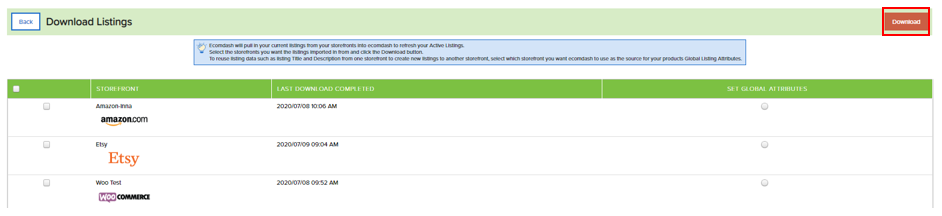
You can kick off listing downloads for multiple storefronts at once; however, we’ll only process one at a time. If you don’t see a checkbox for a storefront, this means you already requested a listing download for that option.
You can also set Global Attributes with a listing download. Global listing attributes consist of Listing Title, Price, Short Description, Listing Description, and Condition. This information can be used to create a new product listing in ecomdash, saving you time in the future.
To view the status of your listing download:
1. Navigate to Products > Active Listings.
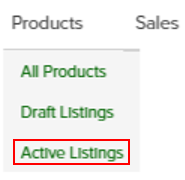
2. Select View History > Listing Import.
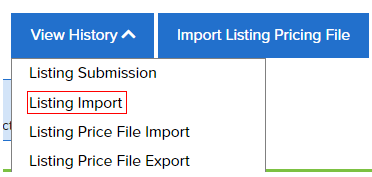
Upload an Inventory File
If you have your product information in a CSV file, you can upload this information into ecomdash. The first step is to create an import format that matches the file you’re uploading. Once this format is created, you can follow the directions below to upload your products.
To upload your inventory:
1. Navigate to Actions > Upload Inventory.
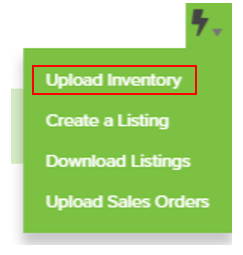
2. Follow the steps provided on the Upload Inventory page.
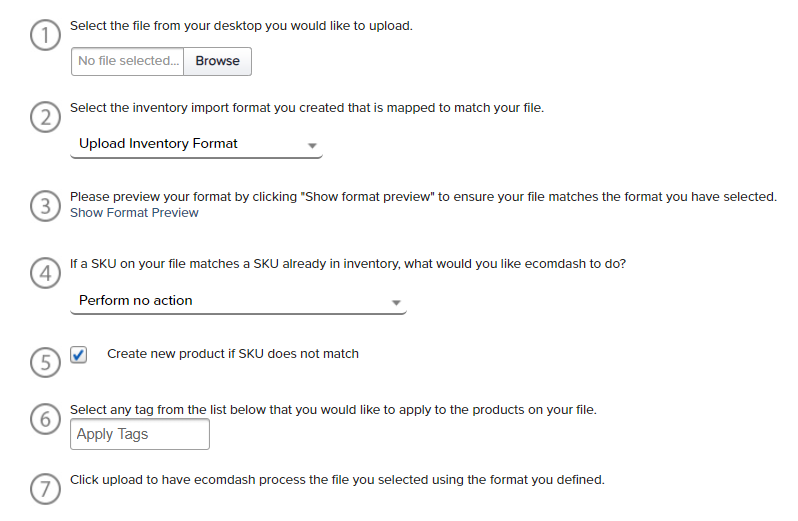
Step 4: If a SKU on your file matches a SKU already in inventory, what would you like ecomdash to do?
- Perform No Action: Most commonly used when adding new products to your ecomdash inventory.
- Overwrite Existing Product Details with File: Used when adding updated or new information to existing products in ecomdash.
- Increase Existing Product Quantity with File: Used when adding quantity to existing products.
To view the status of your inventory upload:
1. Navigate to Products > All Products.
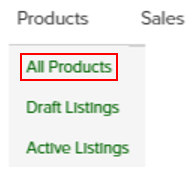
2. Select View History > Upload Inventory.
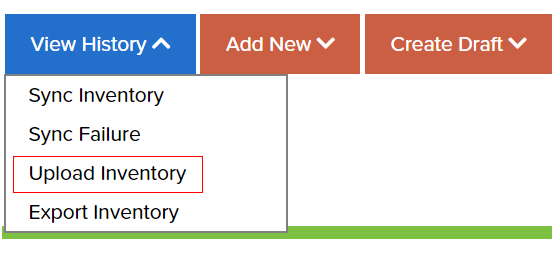
If you need additional assistance, we’re here to help. You can always -
- Reach out to support@ecomdash.com.
- Chat with a live agent within your ecomdash account.
- Schedule a call with a product specialist - available to all pro plan users.
Comments
0 comments
Please sign in to leave a comment.