There are two different kinds of listing statuses in ecomdash: Draft and Active. The Draft Listing status is used when you’re preparing a product to be listed to your storefront. You can edit these listings at any time. Once those listings are published, we move the listing to an Active Listing status. This means that your listing is active on the storefront. Read below to learn what you can expect within each listing status.
Draft Listings
You can preview and revise Draft Listings before you publish those listings to your sales channels. Please see our Listing Creation Workflow guide for more information about creating and publishing listings from ecomdash.
To view your Draft Listings:
1. Navigate to Products > Draft Listings.

Draft Listings can have three different sub-statuses in ecomdash: Draft, Edits Required, and Ready. Here’s what each one means:
- Draft: A Draft Listing has been created, but a listing validation has not been performed.
- Edits Required: A listing validation has been performed, but the Draft Listing is missing required fields.
- Ready: A listing validation has been performed and the Draft Listing is ready to be submitted to your sales channel.
Validate Your Draft Listings
While validating your listings isn’t required to publish new listings, this feature helps prevent disapproved product listings due to missing information.
To validate your Draft Listings:
1. Navigate to Products > Draft Listings.
2. Mark the checkbox for up to 100 listings.
3. Select Bulk Actions > Validate Listings.
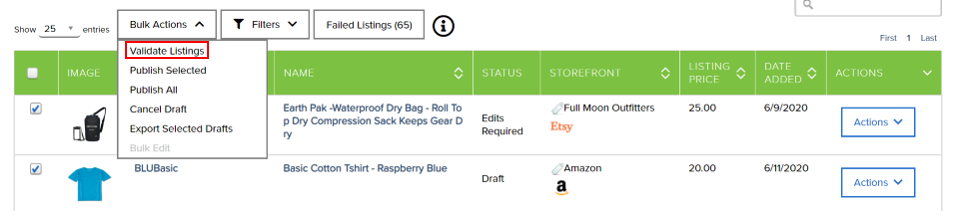
Revise Your Draft Listings
If your Draft Listing has a status of Edits Required, you’ll need to add any missing requirements to successfully publish the listing to your sales channel.
To revise your listing from the Draft Listings page:
1. Select Actions > View for your listing.
2. Update the necessary information.

3. Choose Actions > Save.
Active Listings
Once you’ve added all necessary information to your Draft Listing, you can publish the listing to your sales channel. Once the published listing has been approved by your sales channel, ecomdash will label it as an Active Listing.
Please note, if you choose to create a new listing directly on your sales channel and perform a listing download to import those products into ecomdash, those listings will be labeled as Active Listings, as well.
To view your Active Listings:
1. Navigate to Products > Active Listings.
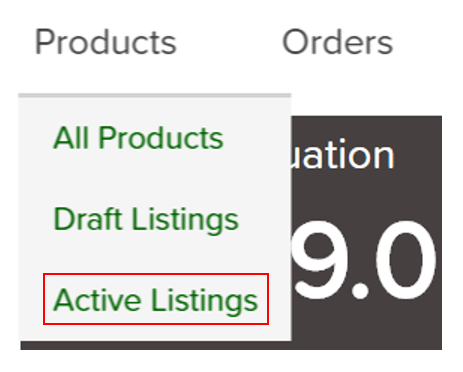
If you need to make revisions to an Active Listing, please see our guide on Updating Active Listings.
If you need additional assistance, we’re here to help. You can always -
- Reach out to support@ecomdash.com.
- Chat with a live agent within your ecomdash account.
- Schedule a call with a product specialist - available to all pro plan users.
Comments
0 comments
Please sign in to leave a comment.