Once you’ve added products to your ecomdash account, you can publish new product listings onto your sales channels. While each workflow will yield the same result, you’ll want to choose the one that works best for your business.
There are a few different ways to create new product listings.
Listing Builder
The listing builder is a great option if you’re new to listing in ecomdash! With this step-by-process, you’ll expand your ecommerce presence in no time.
To create new listings using the Listing Builder:
1. Navigate to Products > All Products.
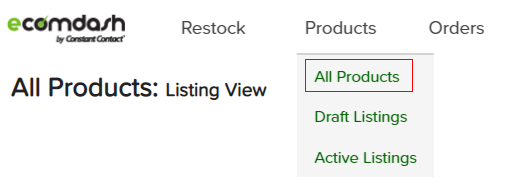
2. Choose the products you’d like to create listings for by checking the box next to each one.
3. Select Create Draft > Listing Builder.
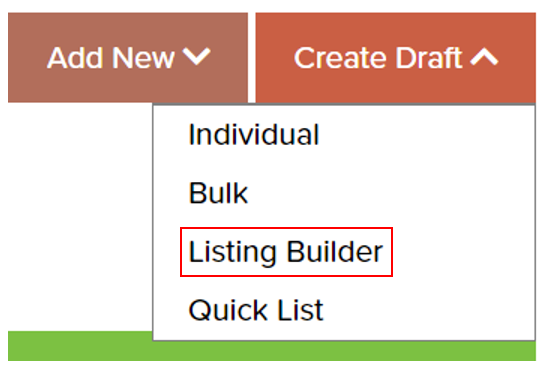
4. Follow the steps provided to complete the listing process.
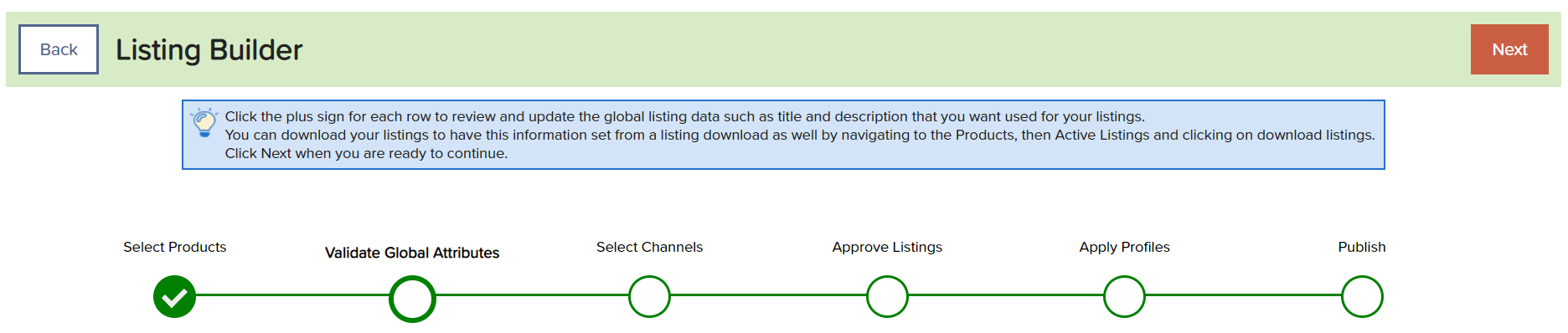
- Validate Global Attributes
- Global attributes help reduce the amount of data you need to manually enter when listing a product to a new sales channel.
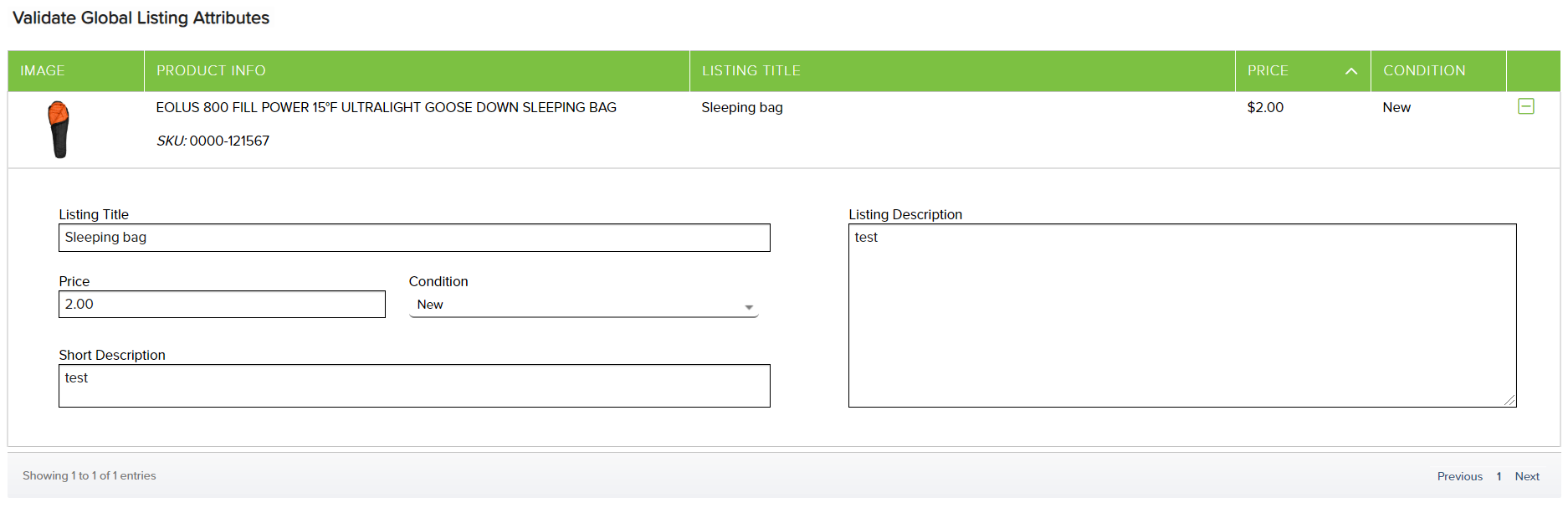
- Global attributes help reduce the amount of data you need to manually enter when listing a product to a new sales channel.
- Select Channels
- Choose the sales channels where you’d like to publish new product listings.
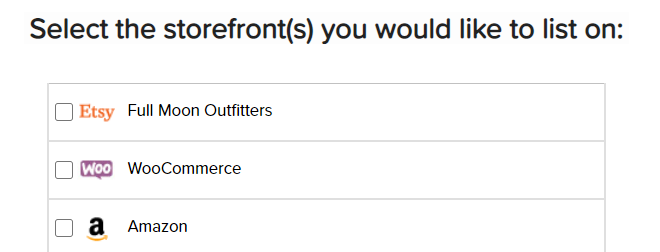
- Choose the sales channels where you’d like to publish new product listings.
- Approve Listings
- Confirm that you’ve chosen the correct products and sales channels for your new products listings.

- Confirm that you’ve chosen the correct products and sales channels for your new products listings.
- Apply Profiles
- Listing profiles can be used to quickly apply listing information to your products.
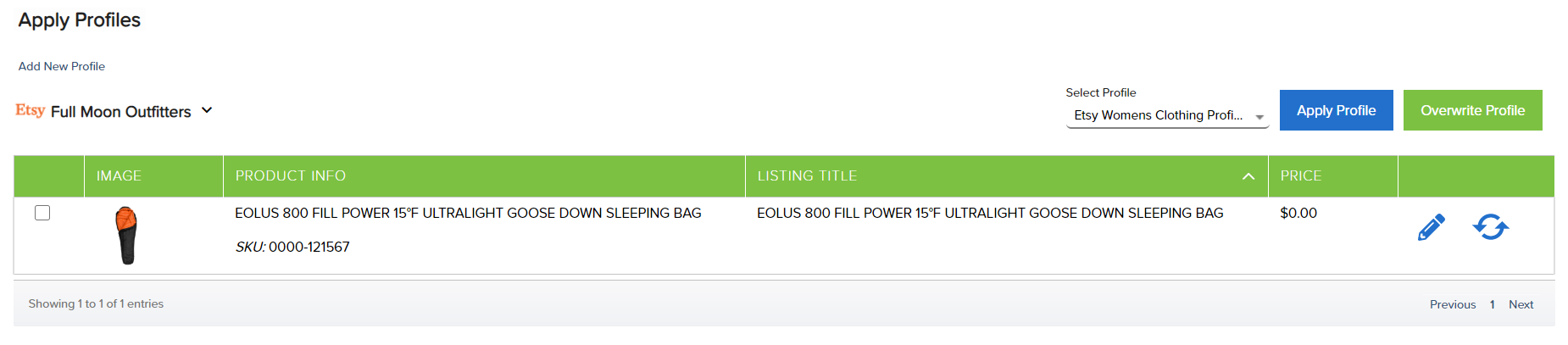
- Listing profiles can be used to quickly apply listing information to your products.
- Publish
- Submit the product listings to your sales channels.
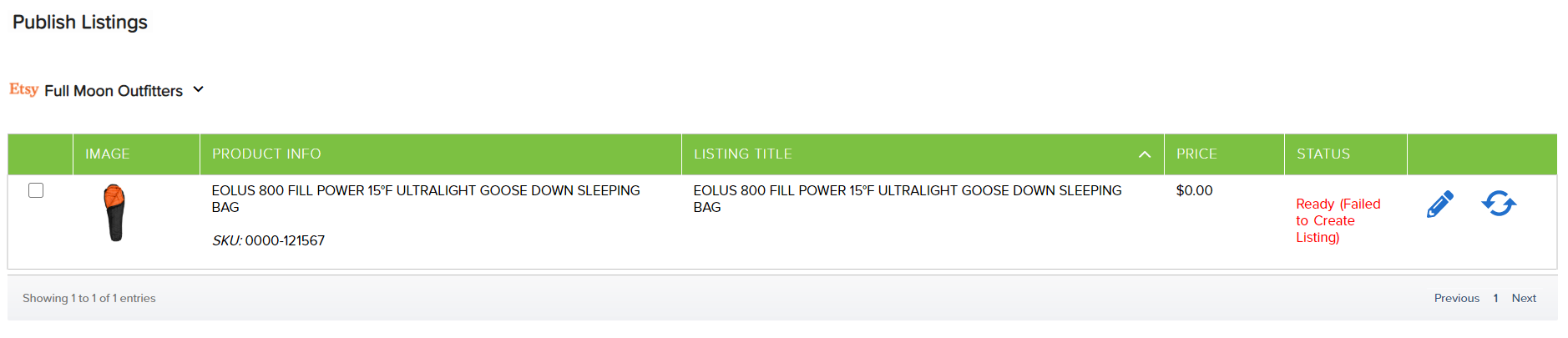
- Submit the product listings to your sales channels.
5. View listing submission history.
Individual
Once you feel comfortable with our listing process, you can use this method to create an individual listing for one of your integrated sales channels.
To create an individual listing for your sales channel:
1. Navigate to Products > Draft Listings.
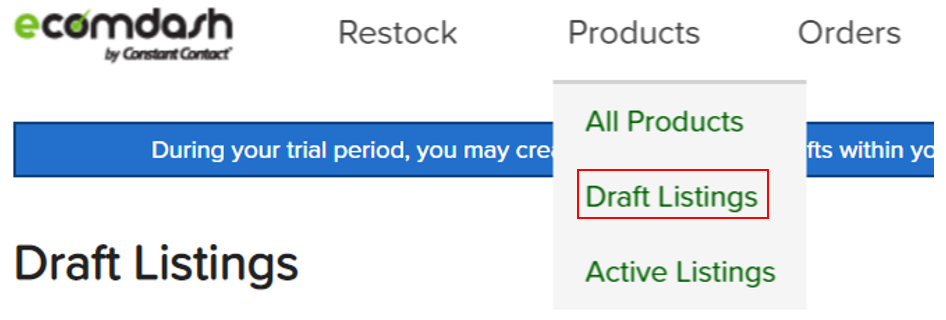
2. Select Create Draft > Individual.
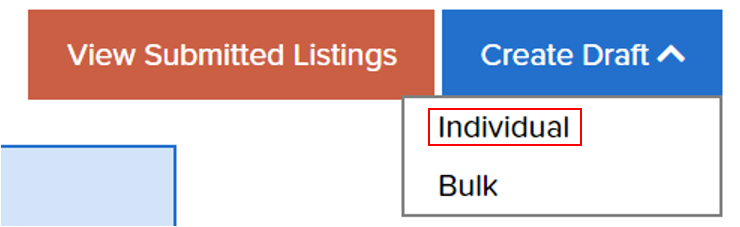
3. Choose the sales channel you’d like to list a new product to and select Apply.

4. Select Pick Product to choose from the list provided* or Create Product to create a listing for a product that doesn’t currently exist in your ecomdash inventory.

- For the Pick Product method, choose a product from those provided and select Create Draft.
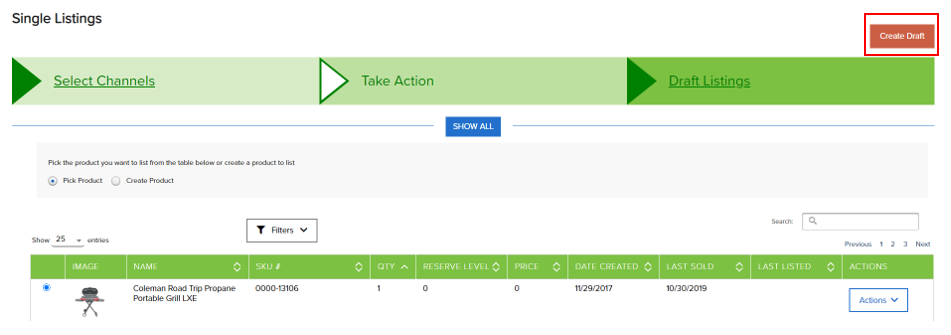
- For the Create Product method, enter a Product Name, SKU, and Quantity on Hand, then select Create Draft.
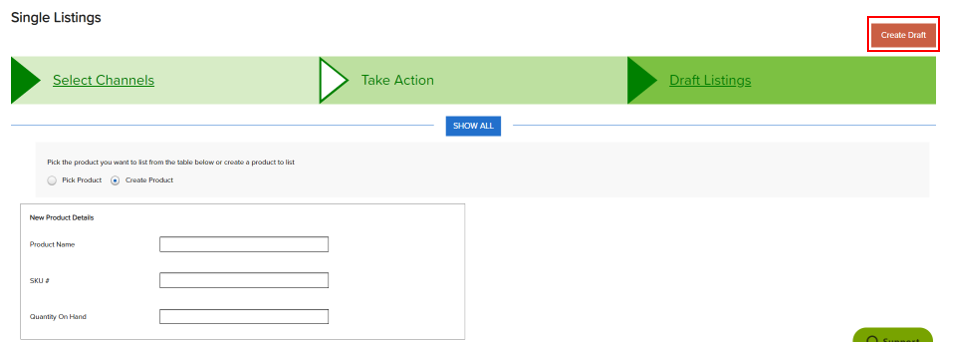
5. Fill in any necessary requirements for your listing and select Actions > Save.
6. Choose Publish Listing.
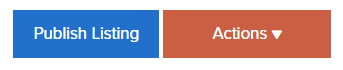
7. View listing submission history.
Bulk
If you’re familiar with creating product listings in ecomdash, you can create listings for multiple products for one sales channel using the bulk listing method.
To create listings in bulk for your sales channel:
1. Navigate to Products > Draft Listings.
2. Select Create Draft > Bulk.
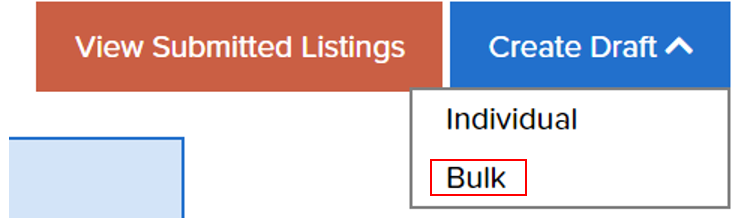
3. Select the sales channel you’d like to list new products to select Apply.

4. Mark the checkbox for the product(s) you’d like to create new listings for.*
5. Choose Create Draft to create new draft listings to prepare for publishing.
- You can also choose to Publish Now if you’ve already entered all necessary listing information . If you choose to publish now, you can skip ahead to the step outlining how to view the status of your listing submission.
6. Ensure that the correct storefront has been selected and choose Go!

7. Select Actions > View to fill in the necessary fields for your product listing.
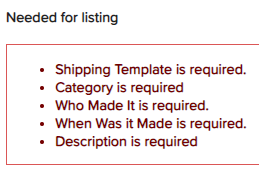
8. Select Actions > Save.
9. Choose Publish Listing.
10. View listing submission history.
Quick List
Need to just list a new item really quick? Use our quick list tool to easily list one product to multiple sales channels using Listing Profiles.
To create new listings using Quick List:
1. Navigate to Products > All Products.
2. Mark the checkbox for the product you’d like to create new listings for.
3. Select Create Draft > Quick List.
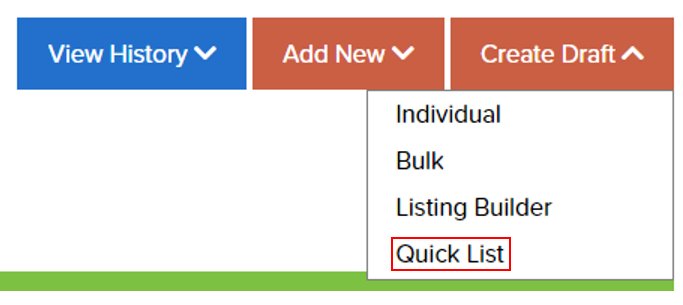
4. Select the storefronts you want to list this item to and choose the profile you’d like applied to the listing.

5. Choose Submit Listings.

6. View listing submission history.
Listing Submission History
Once you submit a listing to your sales channel, you can view your listing submission history to ensure the listing published successfully.
To view listing submission history:
1. Navigate to Products > Draft Listings.
2. Select View Submitted Listings.

Product Not Showing Up
If you don’t see a product you’d like to create a listing for, please confirm it meets the following criteria:
- There isn’t already an active listing for this product on the selected sales channel.
- There isn’t currently a draft listing for this product for the selected sales channel.
- The Syncable Balance for your product on the selected sales channel is greater than 0.
If you need additional assistance, we’re here to help. You can always -
- Reach out to support@ecomdash.com.
- Chat with a live agent within your ecomdash account.
- Schedule a call with a product specialist - available to all pro plan users.
Comments
0 comments
Please sign in to leave a comment.