Ecomdash can export sales orders to Shipstation so that you can use your Shipstation account to ship out your orders. This is done by setting up your warehouses as Shipstation integration.
To setup a Shipstation Warehouse:
1. Gather your API Key & Secret- Within ShipStation, head to Account Settings (the gear icon in the upper right).
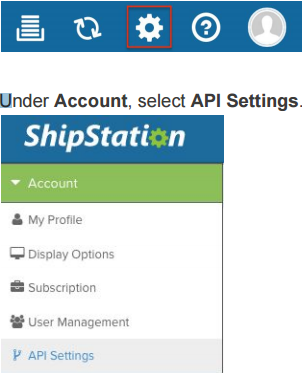
2. If you already have your API Key & Secret, you do not need to Regenerate API Keys. You can use the keys already created. If you need to generate new information, click the green Generate New API Keys button to create a unique Key & Secret for your account. Save both the API Key and Secret for use later.
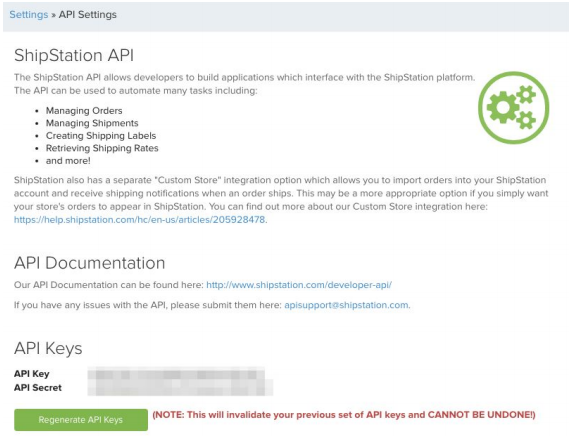
3. Navigate to Settings > Warehouse > Merchant > Add New
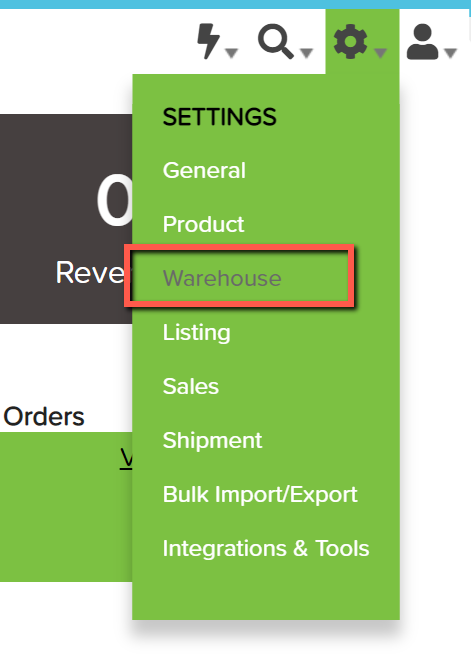
4. To convert an existing warehouse into a Shipstation warehouse, click 'view' next to that warehouse and skip to step 6. To set up a new warehouse, click "Add New". In most cases, you will want to convert your warehouses rather than setting up new ones.
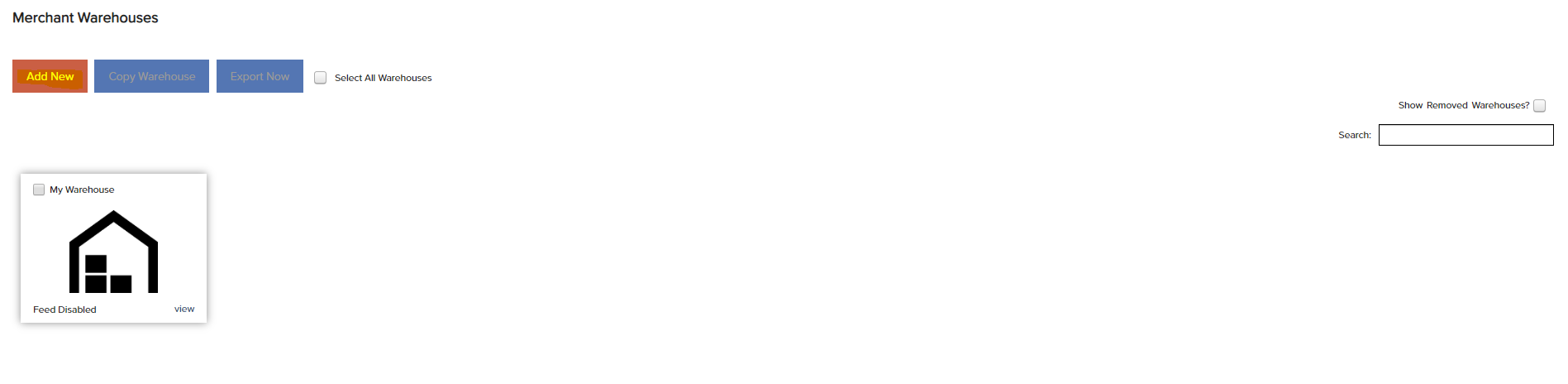
5. Name your Warehouse and complete any additional information you would like to store.
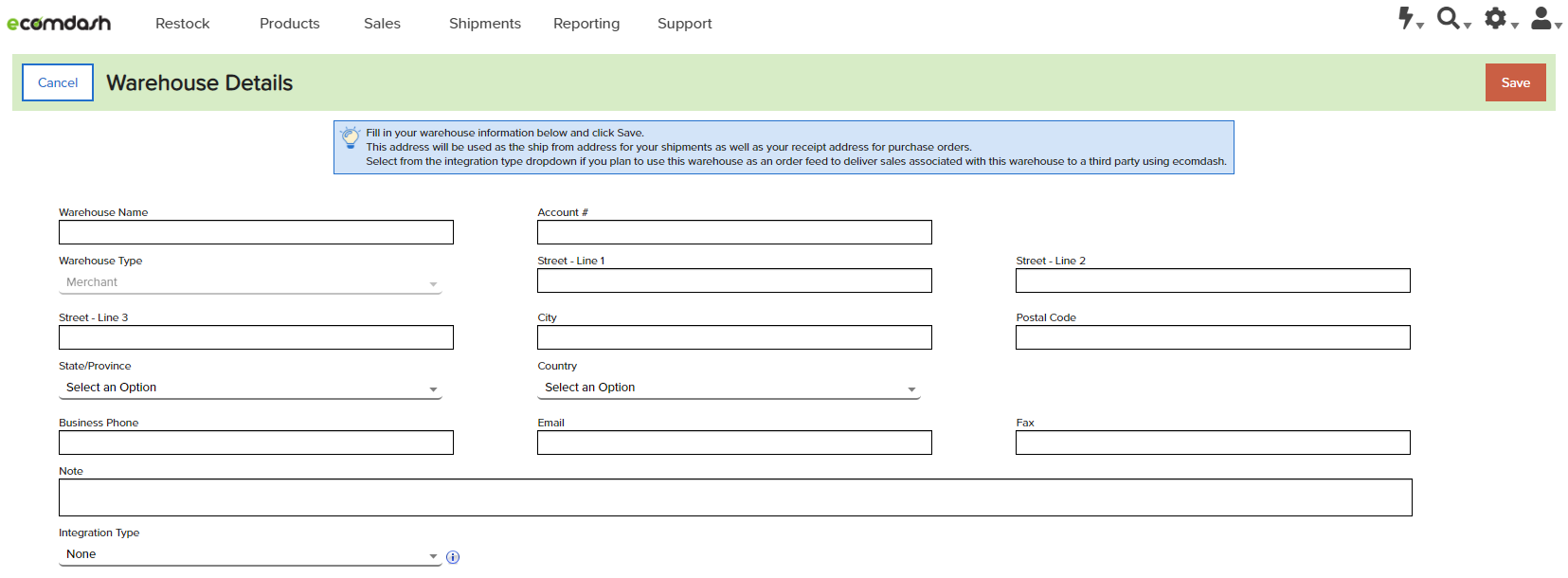
6. Set the Integration Type to "ShipStation Integration".
7. Define your order export settings. Auto Export Sales Orders will automatically dispatch any orders assigned to the ShipStation warehouse to ShipStation. Include FBA Sales Orders will include FBA orders with these exports.
8. Add the ShipStation API Key and Secret from Step 2. Select the ShipStation Storefront you would like to post orders too and click "Save". Most people create a manual (AKA non-integrated) "ecomdash" storefront in Shipstation that we can post orders to.
9. Your ShipStation Warehouse setup is complete.
Comments
1 comment
Can we integrate to multiple Shipstation accounts? For example if I have 2 or 3 different drop shipping vendors that use Shipstation can we setup a Shipstation Warehouse for each to automatically route orders directly to them?
Please sign in to leave a comment.