You can use the On Hold Rules to automatically place a Sales Order "On Hold" for various reasons:
- if the order is missing information
- the item is out of stock
- any order containing a specific product needs review before shipping
Any new sales order that matches the criteria you define are placed On Hold at the time the orders are imported from your sales channel into ecomdash.
To create an On Hold Rule, follow these steps:
- Navigate to Settings (the Gear in the right hand corner) and choose Sales

- Click View under the On Hold Rules section:
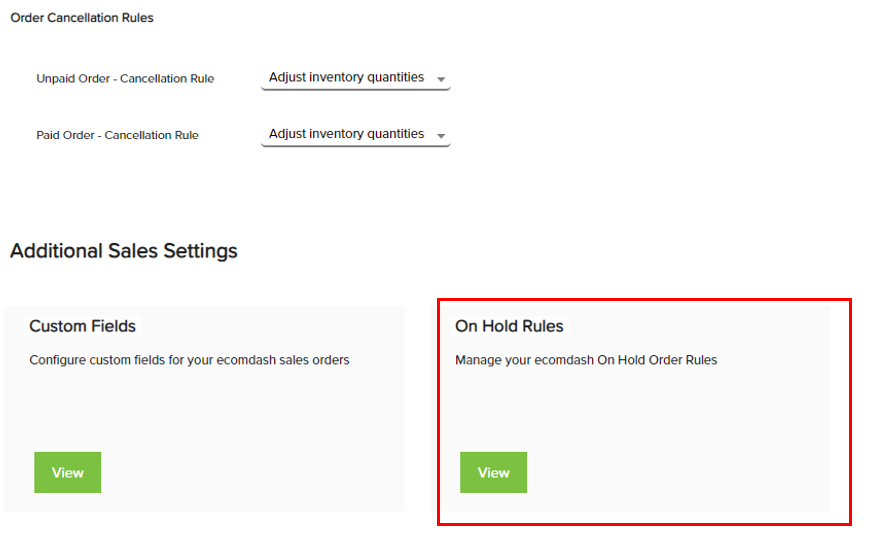
- The On Hold Rules are unique for each sales channel level. Choose which sales channel you want to create the On Hold Rule for:
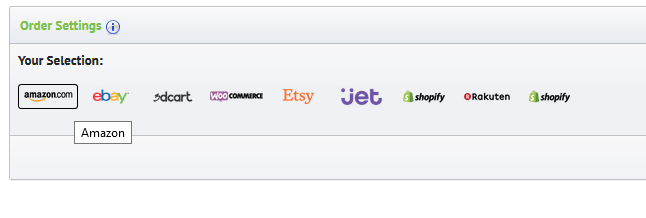
- The checkboxes for each sales channel show various data fields that are imported into ecomdash when we receive a new order. Selecting any of these checkboxes tells ecomdash to hold the order if that data field is missing.
For example, if an order is imported from this specific sales channel and the customer name is blank, we'll place the order On Hold.
Please note the Needs Review Before Shipping rule only applies to specific products that are included in a sales order. For this rule to work, you'll need to first set this option at the product level (you can find this option within product details screen under the shipping section). Once you've done this, you can create the On Hold Rule here and we'll hold any order from this sales channel that includes that specific product.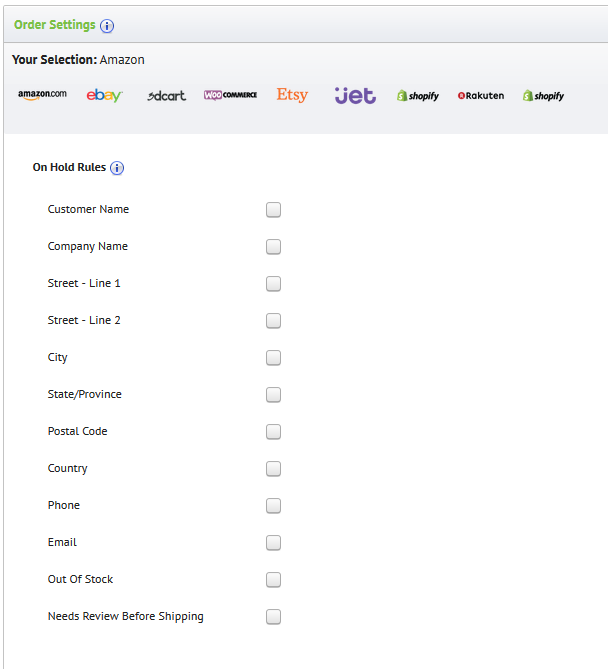
- Click Save in the top right corner. The selected Rules will be applied to all future orders. Orders already in ecomdash will not be affected.
Comments
0 comments
Please sign in to leave a comment.