There are four different sales orders screens in ecomdash and you can perform different actions from each.
All Sales Orders
The All Sales Orders screen allows you to see every order in your ecomdash account and its current status. You can access this page by navigating to Sales > All Sales.
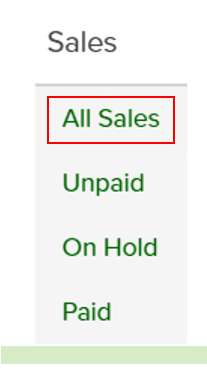
On this page, you can reprocess orders, clone orders, generate pick lists, send orders to your accounting software, and edit tags from the Bulk Actions dropdown.
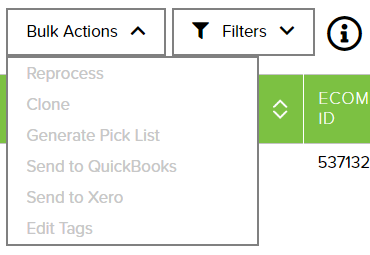
You can also create new sales orders and view order history, such as Order Import history and Sales Order Upload history.
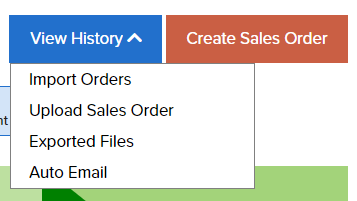
Unpaid Sales Orders
The Awaiting Payment Orders screen shows all orders that you haven’t received payment for. It can be accessed by navigating to Sales > Unpaid.
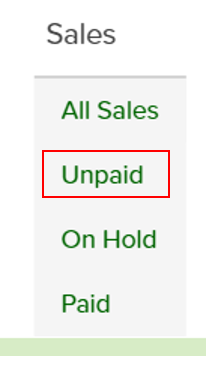
You can create new purchase orders, print invoices, pick lists, and packing slips, place orders on hold, cancel orders, and edit tags from the Bulk Actions dropdown on this page.
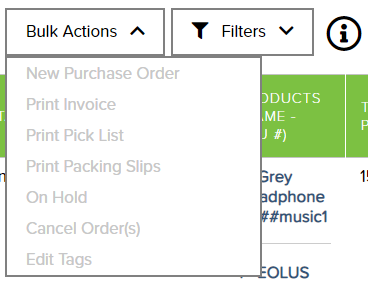
You can also view order history and create new sales orders.
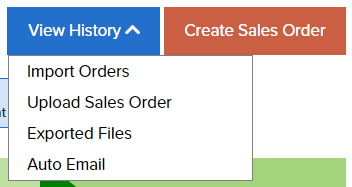
On Hold Sales Orders
The On Hold Orders screen allows you to see any orders that have been placed on hold. You can set On Hold Rules so orders that match the criteria you define are automatically placed on hold when they’re imported from your sales channels. This page can be accessed by navigating to Sales > On Hold.
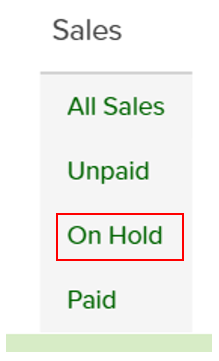
On this page, you can print invoices, pick lists, and packing slips, mark orders as off hold, cancel orders, and edit tags from the Bulk Actions dropdown.

You can also create new sales orders, view order history, and manage your on hold rules.

Paid Orders Screen
The Paid Orders screen shows all orders that are ready for fulfillment. Once a shipment has been created for a sales order, it will no longer show on the Paid Orders screen. You can access this page by navigating to Sales > Paid.
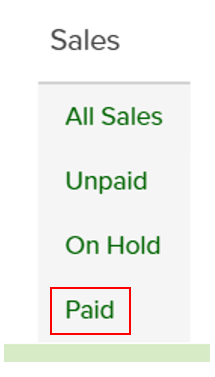
You can print invoices, pick lists, and packing slips, create shipping orders and purchase orders, manually export orders, mark orders as complete or on hold, cancel orders, and edit tags from the Bulk Actions dropdown on this screen.
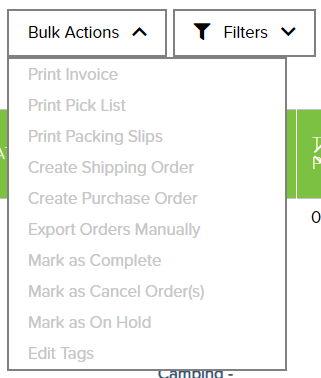
You can also view order history and create new sales orders.
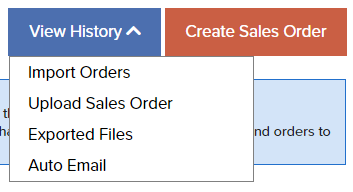
If you need additional assistance, we’re here to help. You can always -
- Reach out to support@ecomdash.com.
- Chat with a live agent within your ecomdash account.
- Schedule a call with a product specialist - available to all pro plan users.
Comments
0 comments
Please sign in to leave a comment.